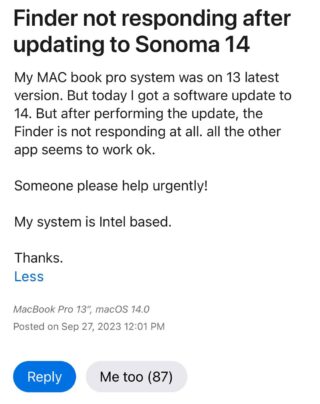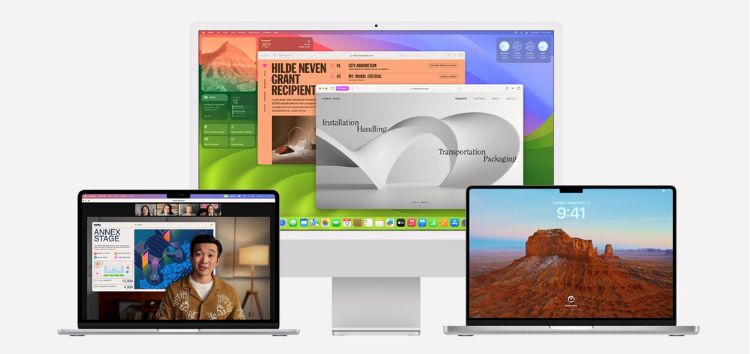
Here’s the crux of the article in video form:
The macOS Sonoma update brought a bunch of exciting features and improvements, but for some users, it also introduced some unexpected issues. Just recently, some users reported mouse click issues with their Macs. And now, another bug is ruining the user experience. Several reports on Apple community forum and Reddit suggest that Finder is broken after the Sonoma update as it is not responding, lagging, or running sluggishly for a section of users.
Finder is an essential component of macOS experience that lets you manage files, navigate your computer, and access various features. When Finder becomes unresponsive or laggy, it can disrupt your workflow that can be frustrating.
Finder not responding or lagging on macOS Sonoma
As per reports, clicking on Finder or trying to open a folder result in a delayed response, or in some cases, no response at all. For some, Finder has become slow and unresponsive when performing basic tasks, like copying or moving files. Moreover, some others are experiencing slower startup times when opening Finder after logging in.
This problem was initially reported during the beta testing phase. However, it has made its way to the stable version of Sonoma.
What you can do
Unfortunately, Apple hasn’t acknowledged this issue. However, there are some workarounds you can try to mitigate the problem.
Indexing Spotlight
Sometimes Finder performance issues can be related to Spotlight indexing. To check this, open Spotlight (Command + Spacebar) to open Spotlight. If you see a blue progress bar at the top, it means Spotlight is indexing your files. Wait for the indexing to finish. This can take some time depending on the number of files on your system. Once it’s finished, your Finder might start behaving as expected.
Re-install macOS Sonoma
You can also try re-installing macOS Sonoma as it has resolved the issue for some. For that you can first revert back to Ventura by installing it from the App Store. And then, again install macOS Sonoma.
Restart the device
Sometimes, a simple restart can work wonders. If you haven’t already, try restarting your Mac to see if it resolves the Finder’s unresponsiveness.
Reset Finder preferences
Corrupted Finder preferences can lead to performance issues. And to reset these preferences, click on the desktop or an open Finder window. Now, from the top menu, tap on ‘Go’ then open ‘Go to Folder’, a search bar will appear. Then, enter ~/Library/Preferences/ and click Go. After that, locate the file named ‘com.apple.finder.plist’ and move it to the trash. At last, empty the Trash and restart your Mac.
That said, we will make sure to update this article accordingly.
Note: We have more such stories in our dedicated Apple section, so be sure to follow them as well.
PiunikaWeb started as purely an investigative tech journalism website with main focus on ‘breaking’ or ‘exclusive’ news. In no time, our stories got picked up by the likes of Forbes, Foxnews, Gizmodo, TechCrunch, Engadget, The Verge, Macrumors, and many others. Want to know more about us? Head here.
The post macOS Sonoma Finder not responding, lagging or slow? You’re not alone (workarounds inside) appeared first on PiunikaWeb.